How to Design a User-Friendly Support System That’s Always Within Reach
Written by
Sanjay M.
on
Aug 25, 2024
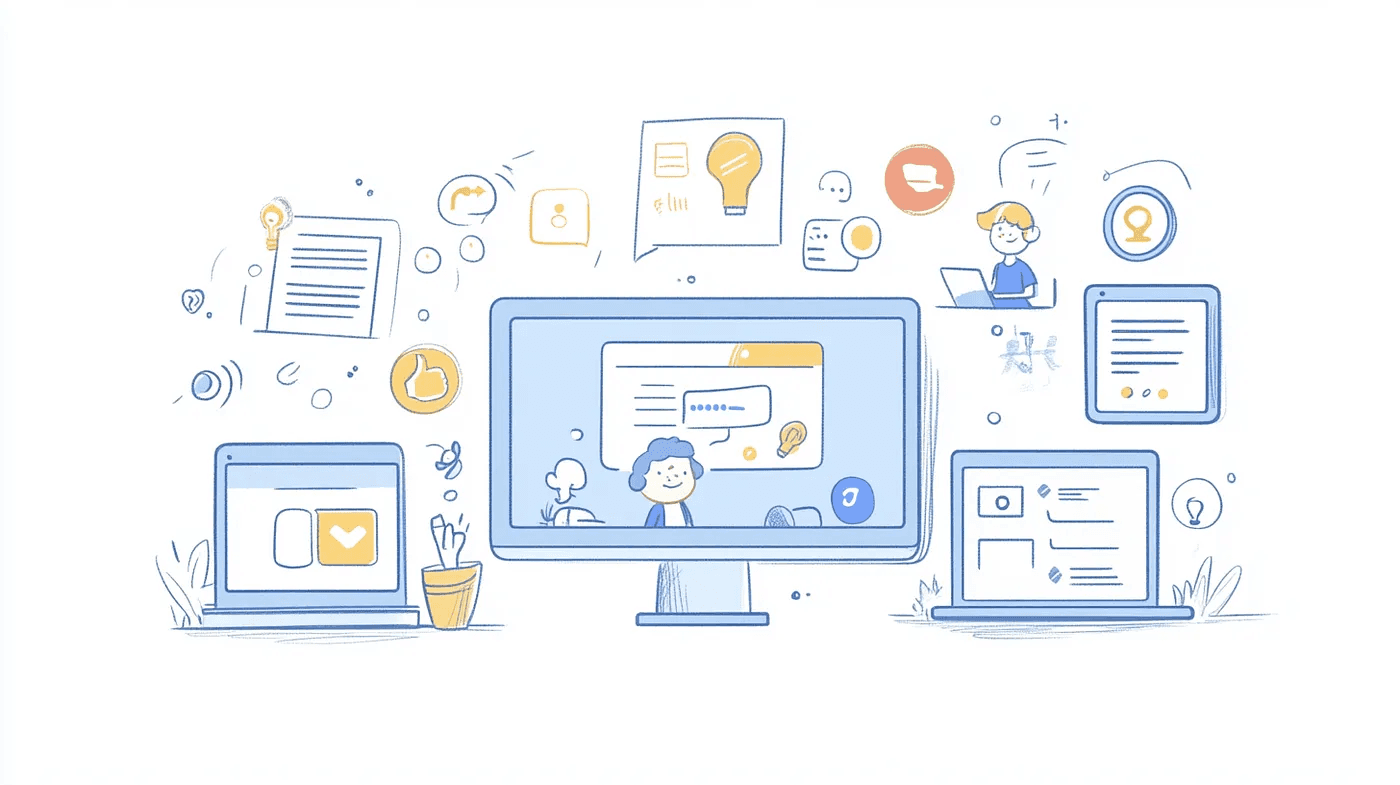
Introduction
In today’s fast-paced digital landscape, users expect immediate and easy access to support whenever they encounter an issue. Whether they’re navigating through a new platform or trying to troubleshoot a problem, the last thing they want is to waste time searching for help. A well-designed, easily accessible support system is not just a nice-to-have — it’s a necessity.
It can significantly enhance the user experience, reduce frustration, and even prevent churn. In this blog post, we’ll explore practical strategies for designing a user-friendly support system that’s always within reach, ensuring your users can find help whenever needed.
Why Accessibility in Support Systems Matters
User Expectations:
Today’s users are accustomed to instant access to information and assistance. Whether it’s a quick search on Google or a fast response from a chatbot, the expectation is clear: help should be immediate. When users can’t find the support they need quickly, it can lead to frustration and a negative perception of your product.
Impact on User Experience:
A seamless support experience is a cornerstone of a positive user experience. If users struggle to find help, their frustration can escalate, leading to dissatisfaction and, in the worst cases, abandonment of your platform. On the other hand, an easily accessible support system can turn a potentially negative experience into a positive one, fostering trust and loyalty.
Competitive Advantage:
In a crowded market where users have numerous options, providing an exceptional support experience can set your product apart. A user-friendly, accessible support system can be a key differentiator that attracts and retains users.
Key Elements of a User-Friendly Support System
1. Sticky Support Button
A sticky support button is a small, persistent button that remains visible as users navigate your site. This ensures that help is always just a click away, no matter where the user is on your platform.
Best Practices:
Place the button consistently at the screen’s bottom right or left corner.
Ensure the button is noticeable but not intrusive. Use contrasting colors to make it stand out without overwhelming the user experience.
Consider adding a tooltip or label (e.g., “Need Help?”) that appears when the user hovers over the button.
Examples:
Look at popular platforms like Intercom or Zendesk, where the support button is always within easy reach, providing users instant access to help.
2. Contextual Help
Contextual help involves placing relevant support resources directly within the context of the user’s actions and for example, providing a help link next to a complex form field or embedding a tutorial video within a feature walkthrough.
Implementation Tips:
Identify key areas where users might need assistance and embed help links or tooltips in those areas.
Use tooltips, pop-ups, or small info icons to provide users with immediate, relevant information.
Ensure that contextual help is easy to dismiss or ignore if the user doesn’t need it.
Examples:
Google Workspace excels by providing contextual help links within their applications, guiding users through tasks without disrupting their workflow.
3. Integrated Search Functionality
An integrated search function within your support widget allows users to find answers quickly from your knowledge base or FAQ section. This reduces the need to contact support for common queries, saving users and your support team time.
User Benefits:
Users can find answers to their questions without leaving the page they’re on.
If the search doesn’t yield results, users should be able to escalate to human support seamlessly.
Implementation Tips:
Ensure the search function is fast, accurate, and intuitive.
Include suggestions or auto-complete features to help users find the right content quickly.
4. Keyboard Shortcuts
Offering keyboard shortcuts to access support can be a game-changer for power users. These shortcuts allow users to quickly open the support widget or help center without breaking their workflow.
Benefits for Power Users:
Provides faster access to support, particularly for users who prefer keyboard navigation over a mouse.
Enhances the overall efficiency and experience for users familiar with your platform.
Implementation Ideas:
Use simple and memorable shortcuts like “Shift + S” or “Ctrl + S” to open the support widget.
Display the shortcuts in the user onboarding or a tooltip when hovering over the support button.
5. Personalized Onboarding Messages**
Personalized onboarding messages can remind users about the availability of support as they navigate your platform. These messages can be triggered by specific actions or milestones, ensuring that users are aware of help when they might need it most.
Use Cases:
Trigger a message if a user spends significant time on a particular page or feature, indicating they might be stuck.
Send follow-up emails or in-app messages highlighting where to find help or inviting them to reach out if they have questions.
Tips for Personalization:
To make the message more personalized, Use the user’s name and reference specific actions they’ve taken.
Time the messages carefully to avoid overwhelming the user, ensuring they appear when most relevant.
6. Prominent Support in Account Settings
The account or settings menu is a commonplace user’s look when they need help. Placing a support link in this menu ensures that users know exactly where to find assistance.
Best Practices:
Make the support link prominent by using a different color or font size.
Include it near other critical functions like password reset or account management.
Examples:
Many SaaS platforms, like Slack or Asana, include a clear and accessible support option within their settings menu, ensuring users can easily find help.
7. Chatbots with Escalation
Chatbots are great for handling basic queries but should also be designed to recognize when a user needs human assistance. Implementing an escalation process ensures that users can get the help they need when the chatbot isn’t sufficient.
Design Tips:
Train your chatbot to handle common questions and provide quick responses.
Set up triggers that automatically escalate the conversation to a human agent if the user’s query is complex or if they request it.
Examples:
Drift and Intercom have robust chatbot systems that start with automated responses but quickly hand off to human agents if needed, providing a balanced approach to support.
Integrating These Elements into Your Support System
Holistic Design Approach
When implementing these elements, consider how they will work together to create a seamless user experience. A holistic design approach ensures that each element complements the others, providing a consistent and cohesive support experience.
User Testing
Before launching your support system, conduct thorough user testing to identify any pain points or areas for improvement. Gathering feedback from real users will help you refine the system and make necessary adjustments.
Iterative Improvement
Support systems should evolve with your product and user needs. Continuously monitor user interactions and feedback to identify opportunities for improvement. Regular updates and optimizations will keep your support system effective and user-friendly.
Case Studies
Zendesk: Their sticky support button and contextual help are great examples of accessibility in action. Users can always find help without navigating away from their current task.
Slack: Known for its user-friendly interface, Slack includes easily accessible support options within its settings menu and contextual help that guides users through features.
Intercom: seamlessly combines chatbots with human support, ensuring users get the right help level when needed.
These companies demonstrate the importance of accessibility in support systems. By studying their approaches, you can learn valuable lessons and apply them to your support system design.
Conclusion
An accessible, user-friendly support system is crucial for maintaining a positive user experience. By implementing elements like sticky support buttons, contextual help, and chatbots with escalation, you can ensure your users always have help at their fingertips.
Evaluate your current support system. Do your users need help finding help when they need it? If so, now is the time to make the necessary changes to improve accessibility.
Start implementing these strategies today and watch how a more accessible support system can enhance user satisfaction and loyalty.
How have you tackled accessibility in your support system? What challenges have you faced, and what solutions have worked for you?
Share your experiences and tips in the comments below. We’d love to hear how you’re making your support system more accessible for your users.